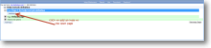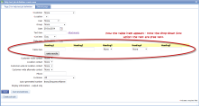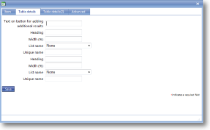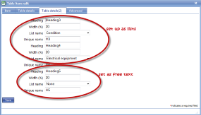|
Table details for a page item are created on the second and third tabs when adding an item. |
Table details |
This tab starts the entry of table details for this page item. | |
| Text on button for adding additional results |
This option is used in conjunction with “Allow multiple results for this field” and specifies the text shown on the button (for example, “Add response” or “Another value"). |
|
| Heading |
Enter the text to be shown as the column heading. Bear in mind that this should be as abbreviated as possible due to the limited screen sizes on mobile devices. |
|
| Width (%) |
Enter a numerical value for the percentage of the page this column is to take up. Remember that all widths must add up to 100%. |
|
| List name | Select a list from the drop-down list. For more information on creating lists click here | |
| Unique name |
A unique name must exist for everything in a magic5 template. It is so important that magic5 pre-fills the prompt with a non-meaningful name which it will use by default. This does not need to be changed. However, if the data associated with the unique name is to be used elsewhere (for example as part of a calculation, imported or exported, or carried over to a new job), it is helpful to use a meaningful name (such as RefNo, QuantityOrdered, ItemTotal, ContactName, ReasonForReferral) and this meaningful name must be entered before the template is used with real data. If the unique name is changed at a later date, existing data will not be lost but it may no longer be accessible by magic5, in which case it cannot be displayed, used in calculations or exported. It is therefore recommended that this is done only as a last resort and that the original template is duplicated before changes are made - this means that existing data can still be retrieved if necessary. If in any doubt, please contact magic5 support for the best way to deal with this. |
|
| Another colum | Repeat the above 4 prompts to add another column | |
Table details(2) |
A further 3 columns can be added using this tab. Please refer to the descriptions above for help completing this screen. |